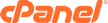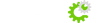Full Site Backups
- Login to cPanel
- Look for "Backup Wizard"
- Choose the Backup Feature
- You may either choose a Full Backup or Partial Backup. If choosing a Partial Backup, select from the options listed which features you would like backed up.
- Select "Home Directory" for the Backup Destination. You may also choose if you would like to get notified by e-mail when the backup process is complete.
- A page with the message: "Backup in Progress" will appear. Click "Go Back"
- You will be able to save your backup file on your computer after downloading it. Under "Backups Available for Download", click the most recent file (named with the date)
- After saving it locally on your computer, you may view its contents by extracting the file with extension .tar.gz.