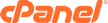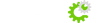Configuration Settings
Use the following configuration settings for connecting to your database:
Host name = (use the server IP address)
Database name = (cpanelUsername_databaseName)
Database username = (cpanelUsername_databaseUsername)
Database password = (the password you entered for that database user)
MySQL Connection Port = 3306
TCP or UDP, either is fine.
Enable Your Computer as an Access Host
By default, all IPs are blocked and must be added to an access list in order to access the server. So, before connecting to MySQL from another computer, the connecting computer must be enabled as an Access Host.
If you do not know your IP address, find it by going to http://www.whatismyip.com .
Dynamic IP Addresses
Having a dynamic IP address means that the connecting IP address can change periodically, depending on the Internet Service Provider (ISP). You must update the connecting IP in Remote MySQL every time it changes.
When Using cPanel X3 Theme
- Log into cPanel.
- Under Databases, click the Remote MySQL icon.
- In the Host field, type in the connecting IP address.
- Click Add Host.
You should now be able to connect remotely to your database.
When Using cPanel X Theme
- Log into cPanel.
- Under Databases, click the MySQL Databases icon.
- Scroll all the way to the bottom and type in the connecting IP address in the Host field.
- Click Add Host.
You should now be able to connect remotely to your database.
Accessing Your Databases
After whitelisting the, you should be able to make the proper remote MySQL connection. Be sure that the username you use matches the username created in the My SQL database section of cPanel. The most common problem in connecting is due to the use of an incorrect username and password.
Removing an Access Host
To remove a host from accessing databases on your server:
- In Remote MySQL, click the X icon next to the IP address of the user you wish to remove.
- If you are sure you wish to remove the IP address as an access host, clickRemove Access Host.