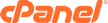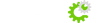Remember, this password is different than the password for your cPanel.
This tutorial will assume that you are already logged into your client area. If you are having problems doing that, or don't know how, please view the tutorial named "How to Login to the Client Area".
On the menu bar, click on the My Details link. Once you are at the My Details page, Click on the Change Password link in the My Details Menu Bar. At the Change Password screen, type your current password in the first box. Then enter your new password into the second box, and confirm it by typing it again in the third box. Then click the Save Changes button. Your password has now been changed.
Remember, you should change your password often for security reasons. Click the Client Area link in the You are Here list, and that will take you back to the Client Area.
This is the end of this tutorial. You now know how to change your Client Area password.