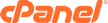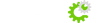- Domain name or IP Address.
- Username.
- Password.
- Port (Usually port 21) - You may leave this field blank if it is set to port 21 as default.
The files for your main site will need to be uploaded to the public_html folder.
Note: The Domain name and Username can be found in the Stats section, on the left hand side, of your cPanel. The Password is the same as your cPanel password.
You may create multiple FTP accounts under the "FTP Accounts" section in cPanel.