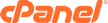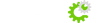After ordering a reseller package from us, you can do the following to create your own nameservers. Once this process is complete, your customers may enter your company's nameservers to start using your services.
Please note that any time this guide refers to "yourdomain.com", it needs to be replaced by your actual domain.
- First, you need to open "Advanced DNS Zone Editor" in cPanel
- Then, under "Add a Record", enter the following details:
After this is completed, access your account at your Domain RegistrarAccess your- Name: ns1.yourdomain.com
- TTL: 3600
- Type: A
- Address: 158.69.118.74
- Name: ns2.yourdomain.com
- TTL: 3600
- Type: A
- Address: 167.114.149.24
- Name: ns1.yourdomain.com
- After this is completed, access your account at your Domain Registrar's website.
- Navigate to DNS configuration (this section may have different names depending on the Registrar)
- Enter the following:
- Nameserver 1: ns1.yourdomain.com
- Server IP: 158.69.118.74
- Nameserver 2: ns2.yourdomain.com
- Server IP: 167.114.149.24
When all the steps in this guide have been completed, you may inform your clients to enter the nameservers you have just created. They don't need to enter the server IP's anywhere.
If you require any assistance, please contact one of our support agents.